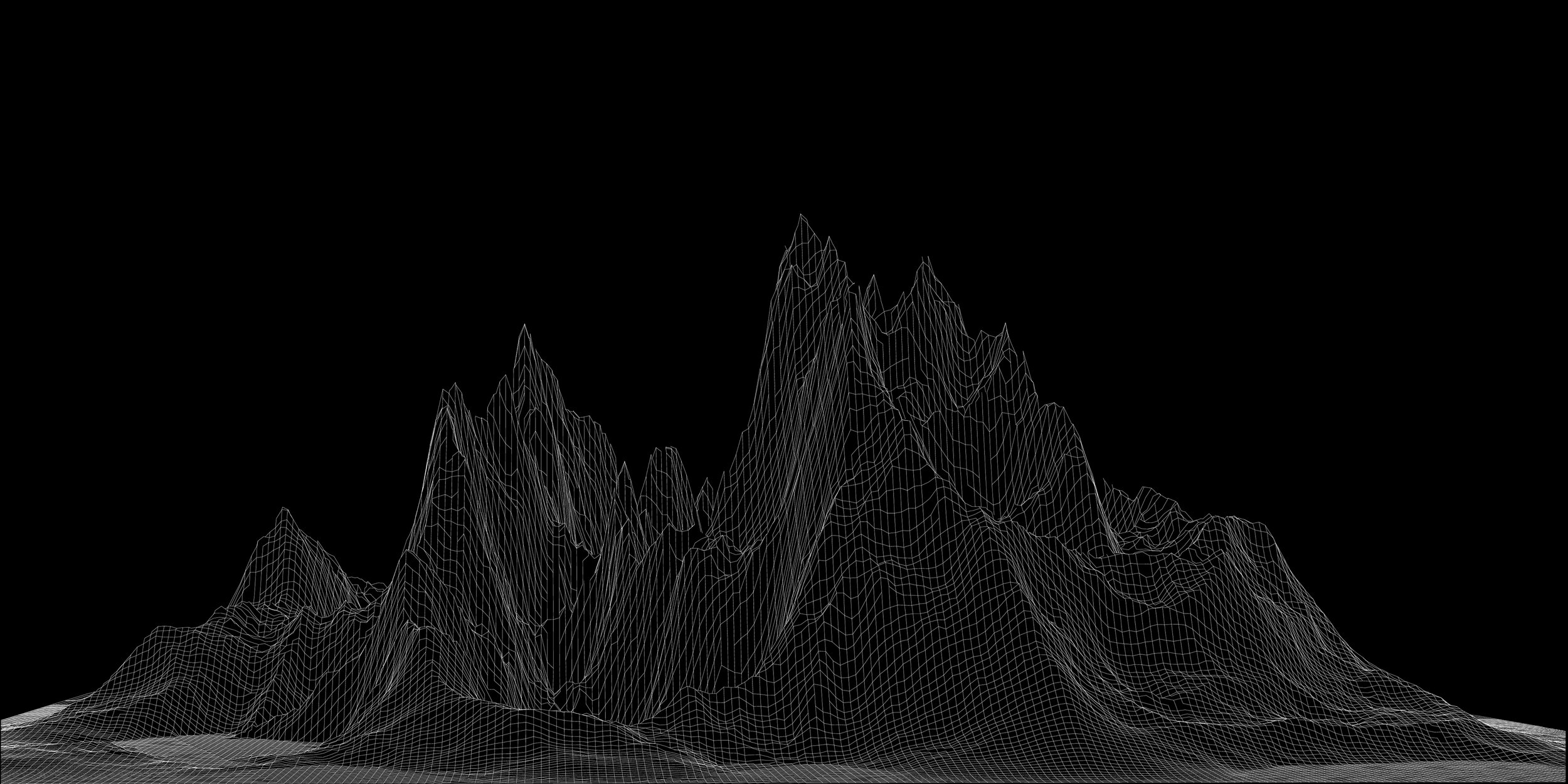
DataPeak FAQ
Get answers to the most common questions about DataPeak’s no-code Agentic AI platform
For in-depth step-by-step guides to help you learn, build, and automate with confidence, check out the DataPeak How-To Library
Got questions? We’ve got answers.
Whether you’re exploring Agentic AI for the first time or already knee-deep in spreadsheets and data silos, this page covers the most common questions we get about DataPeak, no-code automation, and what it’s really like to build with us.
Getting Started (General Access Pages)
Welcome to DataPeak! This section helps you understand what DataPeak is, who it’s for, and how to get started. You’ll learn the basics of signing up, navigating the platform, and interacting with AI agents.
-
DataPeak is a no-code automation platform powered by agentic AI. It helps teams orchestrate workflows, manage data, and deploy intelligent agents that automate tasks such as forecasting, summarization, and analytics. You can interact with the platform through dashboards, chat, and modular agents.
-
No. DataPeak is designed to be no-code friendly. You can build and manage agents without writing code, though technical users can explore advanced configurations.
-
Agentic AI means AI that works like an agent. It can make decisions, take actions, and adapt to your goals without needing constant instructions.
-
DataPeak supports multiple languages across its interface, including English, French, Spanish, German, Portuguese, and Japanese. Users can select their preferred language during onboarding or update it later in their profile settings. Language support also extends to agent outputs, data labeling, and notifications, depending on workspace configuration. Localized templates and workflows can maintain consistency across regions.
-
Click Sign Up at the top right of the homepage. Enter your name and email, then confirm your registration through the link sent to your inbox. Once verified, you can log in and set your password. Enterprise users will be contacted by the DataPeak team to finalize their plan.
-
You can automate reporting, data processing, tool integrations, and decision-making tasks. If it’s repetitive or rules-based, DataPeak can handle it.
-
New admins receive a one-week free trial under the Business Starter plan. When it expires, you’ll be redirected to the Subscription page to upgrade or continue with a paid plan. Enterprise trials require direct setup with the DataPeak team.
-
Yes. Unregistered users can view public pages such as the Welcome Page, Registration, Login, Privacy Policy, and Terms and Conditions. Features that require authentication are available only after signing in.
-
Yes. DataPeak Chat allows you to type commands like “Run the weekly report” or “Show top customers by revenue.” It supports follow-up questions and maintains context so you can explore data conversationally without writing code.
Dashboard
The Dashboard provides a central view of your key metrics, charts, and workflow summaries. It’s your hub for monitoring performance and accessing reports quickly.
-
It displays your key charts, metrics, and workflow summaries in one place.
-
The dashboard helps you monitor performance, track data trends, and access visual reports quickly.
-
You can rearrange widgets, apply filters, rename charts, and download visuals in multiple formats. Admins can assign dashboards to teams or individuals.
-
From your Dashboard, you can rearrange or resize charts, rename them, and adjust filters. Admins can download charts in formats like CSV, XLSX, PDF, JPEG, or PNG, or assign them to specific groups using Assign to Group.
-
Click the download icon on any dashboard chart. Choose your preferred format such as CSV, Excel, PDF, JPEG, or PNG, then save the file for reports or further analysis.
-
Yes. You can filter by condition (equals, contains, greater than) or by value (selecting from column options). Columns can be hidden, renamed, or rearranged for clearer analysis.
-
Yes. Frequently used charts or agents can be pinned to the top of your dashboard for quick access.
-
Yes. You can create notifications based on chart conditions or agent activity directly from the dashboard or via Chat.
-
Yes. You can add multiple vertical axes when comparing datasets and include reference or target lines to track goals or thresholds.
-
Yes. The dashboard updates live as agents run and data changes, ensuring you always see the latest information.
-
Yes. You can save dashboard layouts as templates to reuse across teams or projects.
Chat
Chat allows you to interact with DataPeak agents and workflows using natural language, enabling faster operations without navigating multiple menus. It supports both typing and voice commands for flexibility.
-
The Chat page lets you interact with your agents and workflows using natural language.
-
Chat helps you work faster by letting you launch workflows, troubleshoot issues, and build agents without clicking through menus.
-
Type or speak your request. You can ask Chat to run an agent, explain a result, create a workflow, or notify you when something happens.
-
Yes. You can describe what you want the agent to do, and Chat will guide you through building it.
-
Yes. You can ask why something failed, view logs, and get suggestions for how to fix it.
-
Yes. Chat can pull from your agents, run history, and dashboard metrics to give you context-aware responses.
-
Yes. Chat can notify you when an agent finishes or when a metric hits a certain value.
-
Yes. You can speak your requests instead of typing to interact faster.
-
Yes. Your conversations are tied to your workspace and follow the same security and access controls as the rest of the platform.
-
Explore Agents helps you discover agents you can use, showing what they do and how to run them.
-
Click Explore Agents in Chat to browse agents by category or function. You can launch them directly or learn more about what each one does.
-
Create Agent lets you build a new agent by describing what you want it to do. Chat will guide you step by step.
-
System Agents handle platform-level tasks like notifications, data syncing, or monitoring.
-
Yes. Inputs, outputs, and logic blocks can be adjusted like with custom agents.
-
The Assistant is a conversational interface that lets users interact with data, trigger workflows, and manage agents using natural language. You can ask questions like “Show me sales trends for Q2” or “Create a dashboard for marketing metrics,” and the Assistant will respond with visualizations, actions, or suggestions.
-
Yes. Voice input is supported through the Assistant, allowing hands-free interaction. You can speak commands like “Generate a report from last week’s data” or “Send a notification to the team,” and the Assistant will execute them just like typed queries.
-
Yes. You can say things like “Create a dashboard for weekly sales” or “Build an agent to monitor inventory levels.” The Assistant will guide you through setup or auto-generate components based on your prompt.
-
Yes. You can pin responses, save them to dashboards, or convert them into reusable agent components.
AI Agents
AI Agents are modular tools that perform specific tasks such as summarization, classification, and data transformation. They can be automated or triggered on-demand to enhance efficiency.
-
It’s where you create, manage, and deploy intelligent agents that automate tasks.
-
Use this page to build agents for summarization, classification, forecasting, and more—without writing code.
-
Click “Create Agent,” choose a task type, define inputs and outputs, and save. Agents can be reused across workflows or triggered by chat.
-
AI Agents are modular tools that perform tasks such as summarization, classification, data extraction, and transformation. You can create them from scratch or use predefined templates.
-
Go to AI Agents → Create Agent. Choose a task type, define inputs and outputs, and add prompt instructions. Agents can be reused, chained together, or triggered by workflows and chat commands.
-
Yes. You can set triggers such as “When new data is added” or “When a workflow reaches a specific step.” Agents can also respond to chat commands in real time.
-
Yes. You can edit prompts, adjust mappings, add fallback logic, and combine agents for multi-step automation.
-
This feature allows users to build reusable components for agents and workflows. You can create logic blocks, visualizations, or connectors tailored to your business needs, and reuse them across multiple agents or dashboards.
-
Yes. Components can be scoped to individuals, teams, or made public within your organization. You can also version them and track changes.
-
Agents use prompt context, uploaded documents, and historical usage to determine the most relevant component type. They can also rank multiple options and suggest the best fit.
-
Yes. As of version 0.7.0, Custom Agents can autonomously generate components based on user prompts or attached documents. For example, an agent can build a PowerPoint generator or forecasting module using uploaded data.
-
You can build logic blocks, visualizations, connectors, forecasting tools, and even document generators. These components can be reused across agents and dashboards.
-
Common use cases include document summarization, text classification, data extraction, natural language generation, and conversational responses.
-
Yes. You can view execution logs, success rates, and input/output previews. Admins can audit performance and refine agent logic for better accuracy.
-
Workflow Automation tools such as Zapier, UiPath, and Blue Prism are integrated to automate repetitive tasks and connect systems efficiently.
-
Learning Agents improve with experience, while Utility Based Agents evaluate possible actions to achieve optimal outcomes. Both are used for optimization, decision making, and predictive analytics.
Workflows
Workflows let you create multi-step automations by combining agents, datasets, and triggers. They simplify repetitive tasks and ensure consistent execution.
-
It lets you build multi-step automations using agents, data sheets, and triggers.
-
Workflows help streamline repetitive tasks like reporting, data transformation, and notifications.
-
Use the drag-and-drop interface to link components. You can set conditions, schedule runs, and monitor execution logs.
-
You can automate a variety of tasks, including data transformation, report generation, data integration from multiple sources, and more, all tailored to your specific business needs.
-
To create a workflow, navigate to the Workflows section, select 'Create New Workflow', and use the visual builder to define the sequence of steps, triggers, and actions that make up your automation process.
-
Yes, DataPeak supports integration with over 600 data sources, allowing your workflows to connect with various external systems and services to fetch or send data as needed.
-
DataPeak provides real-time analytics and logging features that allow you to monitor the execution of your workflows, track performance metrics, and identify any issues that may arise.
-
Yes, workflows can be scheduled to run at predetermined times or intervals, providing flexibility in automating recurring tasks.
Data Connectors
Data Connectors link external data sources like spreadsheets, databases, or APIs to your workspace. They make it easy to bring in and refresh data automatically.
-
They let you link external sources like Google Sheets, databases, or APIs to your workspace.
-
Click Add Connector, choose a source type, and authenticate/configure it.
-
Yes. Connectors can sync on a schedule or refresh manually.
-
CSV, Excel, JSON, SQL, BigQuery, Snowflake, and other database formats.
-
Yes. Agents can pull and combine data from multiple connectors.
-
An error message appears; you can retry or check logs for troubleshooting.
-
Yes. Columns can be filtered during setup or post-sync.
My Data Connectors
This tab shows the connectors you own or have access to, letting you manage and share them efficiently.
-
It shows only the connectors you’ve created or have access to.
-
Yes. Visibility can be private, workspace-wide, or assigned to specific users/teams.
-
Yes. Preview data and run a sample sync to verify the connection.
Datasets
Datasets are structured collections of data built from connectors, uploads, or merges. They serve as the foundation for analysis and automation.
-
Structured collections of data created from connectors, uploads, or merges.
-
Click Create Dataset and choose a source. Upload a file, use a connector, or merge existing data.
-
Yes. Filter, rename columns, calculate fields, and apply logic before saving.
-
Yes. Use the merge tool based on matching columns/keys.
-
Yes. CSV, Excel, and JSON formats are supported.
-
Yes. Tags help organize and search datasets.
-
Yes. Refreshes can be automated via connector syncs or agent triggers.
-
Yes. Editing permissions can be restricted.
-
Yes. Custom formulas and logic can be applied.
AI Data Merge
AI Data Merge intelligently combines multiple datasets, identifying matching columns and resolving conflicts to produce clean, unified data.
-
Combines multiple datasets using AI to detect matching columns, resolve conflicts, and suggest merge strategies.
-
Yes. Multiple datasets can be merged in one operation.
-
Yes. AI suggestions can be reviewed or modified before finalizing.
Data Extraction
Data Extraction uses AI and OCR to pull structured data from PDFs, images, or scanned documents, converting them into usable datasets.
-
Extracts structured data from PDFs, images, or scanned documents using OCR.
-
Click Upload File, select a PDF/image, and the system extracts tables/text.
-
Yes. Adjust tables before saving as Data Sheets or Datasets.
-
Yes. Once saved, it can be used like any other dataset.
Data Sheets
Templates provide reusable forms for structured data entry, including validation rules, logic, and branching for consistency and accuracy.
-
It displays all your uploaded or generated datasets in table format.
-
This page is used to clean, filter, and prepare data for analysis or automation.
-
Upload a file or connect a source, then use filters, column tools, and versioning to manage your data.
-
Admins and sub-admins.
-
Yes.
-
Uploaded files become Data Sheets, structured tables that you can filter, edit, and connect to workflows or agents. You can preview rows, rename columns, and apply conditions before using them in automation.
-
You can upload CSV, Excel, JSON, or Google Sheets. These are converted into Data Sheets that support filtering, editing, and automation.
-
Yes. Required fields, dropdowns, conditional logic, and branching are supported.
-
Yes. You can modify cells, add or delete rows, rename columns, and apply filters. All changes are saved in real time.
-
Once your data is connected, you can transform it, analyze it, chat with it using DataPeak Chat, or build custom workflows with Agentic AI-powered Custom Agents.
-
Yes. Finalized Data Sheets can be linked to workflows or agents, shared with team members, or exported for external use.
-
Yes. You can view version history, set active versions, and create API endpoints for specific versions.
-
AI Agents continuously monitor for missing values, inconsistencies, and errors to maintain reliable datasets.
Data Quality Monitoring
Data Quality Monitoring ensures your datasets are accurate and complete by flagging anomalies, missing values, and duplicates automatically.
-
A system that checks datasets and sheets for missing values, inconsistencies, and anomalies.
-
AI agents scan data and flag issues like null values, duplicates, or outliers.
-
Yes. Set thresholds and rules for errors or anomalies.
-
Where do I see alerts?
Alerts appear in the monitoring tab and can also be surfaced in agents or dashboards. -
Yes. Jump to affected datasets and apply corrections.
-
Yes. Recurring scans can monitor data health over time.
-
Yes. Download summaries for review or auditing.
Version History
Version History tracks dataset changes over time, allowing you to review, restore, or lock previous versions as needed.
-
Tracks changes to datasets and lets you view or restore previous versions.
-
Open a dataset and click the Version History tab.
-
Yes. Restore any previous version as active.
-
Yes. Metadata shows editors and timestamps.
-
Yes. You can link agents or Output APIs to a fixed version.
-
Yes. Differences between versions are viewable for auditing.
-
Yes. Mark a version as final to prevent accidental overwrites.
VisionLLM
VisionLLM analyzes your datasets and provides AI-driven insights, summaries, and suggestions. It supports structured tabular data and can handle multiple sheets for combined analysis.
-
It extracts structured data from PDFs and images and converts it into editable tables.
-
Use it to transform unstructured files into usable datasets for analysis or automation.
-
Upload a file, run the extraction, and review the output. You can edit cells before saving the final Data Sheet.
-
VisionLLM extracts structured data from PDFs or images and converts it into editable tables. You can clean, modify, and interact with the data directly in DataPeak.
-
Trends, outliers, summaries, or specific values like “Top 5 categories by revenue.”
-
Yes. After running OCR or VisionLLM extraction, you can review and adjust the data before saving. Modified cells are highlighted for visibility.
-
Yes. It can suggest logic, filters, or transformations based on your data.
-
Yes. It highlights unusual patterns or values.
-
Yes. Copy or download summaries for use in reports or agents.
-
It works best with structured tabular data like Data Sheets and Datasets.
-
Yes. You can reference multiple sheets for combined insights.
-
Yes. Provide examples or context to guide responses.
-
Yes. DataPeak integrates multiple Large Language Models (LLMs) to improve accuracy and flexibility. Depending on the task, it can invoke different models in parallel and rank their outputs to select the best result. This is especially useful for complex queries, code generation, or nuanced data interpretation.
-
Tasks like code generation, forecasting, document summarization, and complex data interpretation see the biggest gains. The system compares model outputs and selects the best one.
-
Enterprise users can configure model preferences or allow DataPeak to auto-select based on task type and context.
Token Management
Tokens in DataPeak provide secure, flexible access for APIs, agents, and automations. They act as digital keys that let you integrate systems, control permissions, and monitor usage while keeping your credentials safe and your workflows running smoothly.
-
Tokens allow users and agents to securely access DataPeak APIs, automate workflows, and integrate with external systems. They act as digital keys that authenticate requests without exposing login credentials.
-
Yes. When creating a token, you can define its scope. Such as limiting it to specific datasets, dashboards, or agent actions. This helps enforce least-privilege access and improves security.
-
You can revoke tokens at any time from the API Tokens dashboard. For rotation, simply generate a new token and update your integrations with the new credentials.
-
Yes. All token usage is logged in the audit trail, including which agent or user invoked it, what data was accessed, and when. This ensures traceability and compliance.
-
Absolutely. Tokens can be used to authenticate DataPeak workflows triggered by external platforms, enabling seamless automation across tools.
-
Yes. When generating a token, you can specify an expiration date to automatically disable access after a set period. This helps reduce long-term exposure and supports rotating credentials.
-
Tokens can be scoped to individual users, agents, or system-level integrations. This allows fine-grained control over who or what can access specific resources.
-
Yes. The audit log tracks token activity, including which endpoints were accessed, when, and by whom. This helps with troubleshooting and compliance monitoring.
-
There is no hard limit for most Business Starter and Enterprise users, but it’s best practice to manage tokens efficiently and revoke unused ones to maintain security hygiene.
-
Absolutely. Tokens can authenticate scheduled tasks, agent triggers, and external API calls, making them essential for building automated, secure workflows.
Output APIs
Output APIs expose your datasets as secure endpoints, allowing external systems to access your data programmatically.
-
They expose datasets as secure API endpoints accessible externally.
-
Click Create Output API, choose a dataset, and configure endpoint settings.
-
Yes. Tokens can be required and assigned per endpoint.
-
Yes. Preview responses and test endpoints directly.
-
Yes. Pause, edit, or remove APIs anytime.
-
Yes. Apply restrictions to control endpoint access.
-
Yes. Set rate limits to prevent overuse.
API Tokens
API Tokens secure access to Output APIs and other endpoints, giving you control over permissions and usage tracking.
-
What are API tokens used for?
They secure access to Output APIs and other programmatic endpoints. -
Click Create Token, name it, and set permissions/expiration.
-
Yes. Usage history and linked endpoints are visible.
-
Yes. Tokens can be manually deleted or expired.
-
Only users with permissions can view/manage tokens.
-
Yes. Control what each token can do.
-
Yes. Logs and reports track token activity.
Forecasting & Analytics
Forecasting & Analytics tools help you identify trends, predict outcomes, and detect anomalies. You can schedule reports and update forecasts in real-time to support decision-making.
-
It allows users to generate predictive models and visualize future trends using historical data.
-
Use it to forecast sales, inventory, support tickets, or other time series data using machine learning.
-
Select a dataset, choose a target column, configure model settings, and generate forecasts. You can visualize results and trigger automation based on predictions.
-
ML Forecasting uses machine learning to predict future values based on historical data. It is ideal for time series datasets such as sales, inventory, or support tickets.
-
Select a Data Sheet, choose the target column, define the time window, and configure model settings. The system trains a model and generates predictions automatically.
-
DataPeak uses ARIMA, Prophet, and LSTM-based neural networks. Model selection is automated but can be customized by advanced users.
-
Yes. You’ll see line charts, confidence intervals, and interactive filters. These visuals can be added to dashboards or exported.
-
Yes. You can define conditions such as “If forecasted demand exceeds a threshold, notify the team” or “Trigger a restock workflow if inventory falls below a set level.”
-
Yes. DataPeak provides backtesting, error metrics (MAE, RMSE, MAPE), and side-by-side comparisons of predicted and actual data.
-
Yes. You can group data by categories such as region or product type and generate forecasts for each segment.
User Management: Users
The Users tab lists everyone in your workspace, showing roles, teams, and activity. You can invite, manage, or deactivate users as needed.
-
Shows all users in your workspace, including roles, teams, and activity status.
-
Click the plus icon, enter their email, assign a role, and choose their team/group.
-
Yes. Upload a CSV or paste multiple emails.
-
Yes. Deactivate to restrict access or remove permanently.
-
Yes. Profiles include logs of actions, edits, and agent usage.
-
Yes. Users can have different roles across teams.
-
Yes. Update roles anytime from their profile.
-
Yes. Use filters at the top of the Users tab.
User Management: Hierarchy & Permissions
This section manages roles, access levels, and permissions for teams and features. Custom roles, scoped access, and audit logs ensure secure, organized collaboration.
-
Manage roles, teams, and access levels across your workspace.
-
Site Admin, Sub Admin, Team Lead, Contributor, Viewer.
-
Yes. Define access to features, data, agents, and workflows.
-
Yes. Designate leads to manage members and approve workflows.
-
Yes. Restrict visibility to relevant data, agents, or dashboards.
-
Yes. Toggle module access and grant view/edit/execute rights.
-
Yes. Expiration dates or conditions can be applied.
-
Yes. All updates are logged in activity history.
-
Yes. Copy profiles for quick configuration.
-
Yes. Visibility and editing rights can be scoped.
-
Yes. Workspace-wide toggles are available.
-
Yes. Visibility settings can be applied during creation or editing.
Office Add-Ons
DataPeak’s Office add-ons bring AI and automation directly into Microsoft Outlook and Excel. They let you connect, analyze, and act on data without leaving your inbox or spreadsheets, streamlining everyday tasks and enhancing productivity across your organization.
-
DataPeak offers native add-ons for Microsoft Office 365, including Outlook and Excel. These integrations allow users to interact with agents, trigger workflows, and extract insights directly from their inbox or spreadsheets.
-
With the Outlook add-on, you can:
- Trigger agents directly from emails
- Extract structured data from attachments like PDFs or spreadsheets
- Create tasks or alerts based on email content
- Summarize threads or generate follow-up actions using AI -
The Excel add-on allows you to:
- Connect live spreadsheets to DataPeak agents
- Run AI-powered analysis on selected cells or ranges
- Push data into dashboards or workflows
- Use natural language to query or transform spreadsheet data -
You can install the add-ons from the Microsoft AppSource or directly through your Office 365 environment. Once installed, log in with your DataPeak credentials to activate the integration.
-
The Office add-ons are available on Business Starter and Enterprise plans. Some advanced features like multi-agent chaining or compliance logging may require an Enterprise subscription.
-
Yes. The add-ons are compatible with Office for Windows, Mac, and Office Online, ensuring flexibility across devices and platforms.
-
Absolutely. All data transmitted through Office add-ons is encrypted in transit and governed by your workspace’s access controls and audit policies.
-
Yes. In both Outlook and Excel, you can highlight content or select attachments and trigger agents to analyze, summarize, or act on the data without leaving the Office environment.
-
Absolutely. The Excel add-on supports natural language queries like “Show me trends for column B” or “Forecast next quarter based on this table.” The Assistant interprets your request and returns insights inline.
-
Yes. You can extract structured data from attachments, summarize documents, or trigger workflows based on file content all from within your inbox.
-
Yes. Workspace admins can configure which agents are available in Outlook and Excel, ensuring users only see relevant tools for their role or department.
-
Yes. The add-ons support multilingual input and output, allowing users to interact with agents in their preferred language.
-
Yes. The add-ons are designed to work in collaborative environments including shared inboxes, team drives, and co-authoring sessions in Excel.
-
Yes. All interactions including agent triggers, data access, and workflow execution are logged in your workspace’s audit trail for compliance and traceability.
-
No hard limit. Add-ons can be deployed organization-wide via Microsoft 365 admin tools or installed individually by users with access to Business Starter or Enterprise plans.
-
Yes. Admins can deploy the add-ons across all users using Microsoft 365 centralized deployment tools. This ensures consistent access and reduces manual setup.
-
Yes. Users can authenticate using their existing SSO credentials, streamlining access and improving security across integrated platforms.
-
Absolutely. Workspace admins can control which users or groups have access to specific add-ons, agents, or features within Outlook and Excel.
Privacy & Security
DataPeak is designed with privacy and protection in every layer. Advanced encryption, access controls, and detailed audit logs ensure your data remains secure, confidential, and fully within your organization’s control.
-
DataPeak follows strict data security protocols including encryption at rest and in transit, role-based access controls, and audit logging. Enterprise plans include compliance with SOC2, ISO28001, and GDPR standards.
-
No. DataPeak does not use customer data to train public models. All data interactions are confined to your workspace and governed by your organization’s privacy settings.
-
Yes. You can assign roles and permissions at the team or individual level, toggle visibility of dashboards and agents, and monitor access through audit logs.
-
DataPeak complies with SOC2, ISO28001, and GDPR. These standards cover data handling, access control, encryption, and auditability.
-
All data is encrypted both at rest and in transit using industry-standard protocols. This ensures protection against unauthorized access.
-
Yes. DataPeak provides detailed audit logs showing who accessed, modified, or shared data, including timestamps and actions taken.
-
Voice and Assistant interactions are processed securely and are not used to train public models. You can manage retention settings in your workspace preferences.
Settings
Settings allow you to configure workspace preferences, profile information, integrations, and security options such as SSO, language, and notifications.
-
It centralizes your account preferences, integrations, and platform configurations.
-
Use it to manage notifications, API tokens, add-ons, and feature toggles.
-
Navigate through tabs to adjust settings. You can enable or disable modules, download Office add-ons, and update your profile.
-
You can find it in the Settings page under either “Office365 AI Calendar Add-On” or “Office365 AI Email Add-On.” These add-ons allow you to connect your Outlook calendar and inbox to DataPeak for intelligent scheduling, reminders, and workflow triggers.
Notifications
Notifications alert you to important events triggered by agents, workflows, or dashboards. You can customize what triggers notifications and who receives them.
-
It shows alerts, reminders, and scheduled messages across your account.
-
Use it to stay informed about workflow activity, data changes, and system updates.
-
Create new notifications from the Chat or dropdown menu. You can filter by status, edit schedules, or delete old alerts.
-
You can create or view notifications through the Chat (+ icon → Notifications) or your user dropdown menu. Notifications can be scheduled, edited, or deleted.
-
Yes. You can filter notifications by read, unread, or scheduled status, and sort by columns for quick management.
Subscription Settings
This section helps you manage your subscription settings, update your plan preferences, and control renewal options for your account.
-
It shows your current plan, usage limits, and upgrade options.
-
Use it to manage billing, view token usage, and switch between Business Starter and Enterprise plans.
-
Go to Settings → Subscription. You can view plan details, upgrade, or contact support for enterprise setup.
-
New admins receive a one-week free trial under the Business Starter plan. When it expires, you’ll be redirected to the Subscription page to upgrade or continue with a paid plan. Enterprise trials require direct setup with the DataPeak team.
-
DataPeak offers two main subscription options:
Business Starter: Includes core AI tools, limited tokens, and essential data integrations
Enterprise: Unlocks unlimited usage, advanced security compliance (SOC2, ISO28001, GDPR), and dedicated support for teams
You can view or upgrade your plan anytime under Subscription Settings.
Support
Support provides documentation, FAQs, tutorials, and ticket submission for technical or billing assistance. Step-by-step guides help users get started and troubleshoot issues.
-
It provides access to help resources and direct contact with the DataPeak support team.
-
Use it to report issues, ask questions, or request onboarding assistance.
-
Go to Settings → Help → Contact Support. Fill out the form describing your issue, and the team will respond via email.
-
Go to Settings → Help → Contact Support. Fill out the form describing your issue, and the DataPeak team will respond via email.
