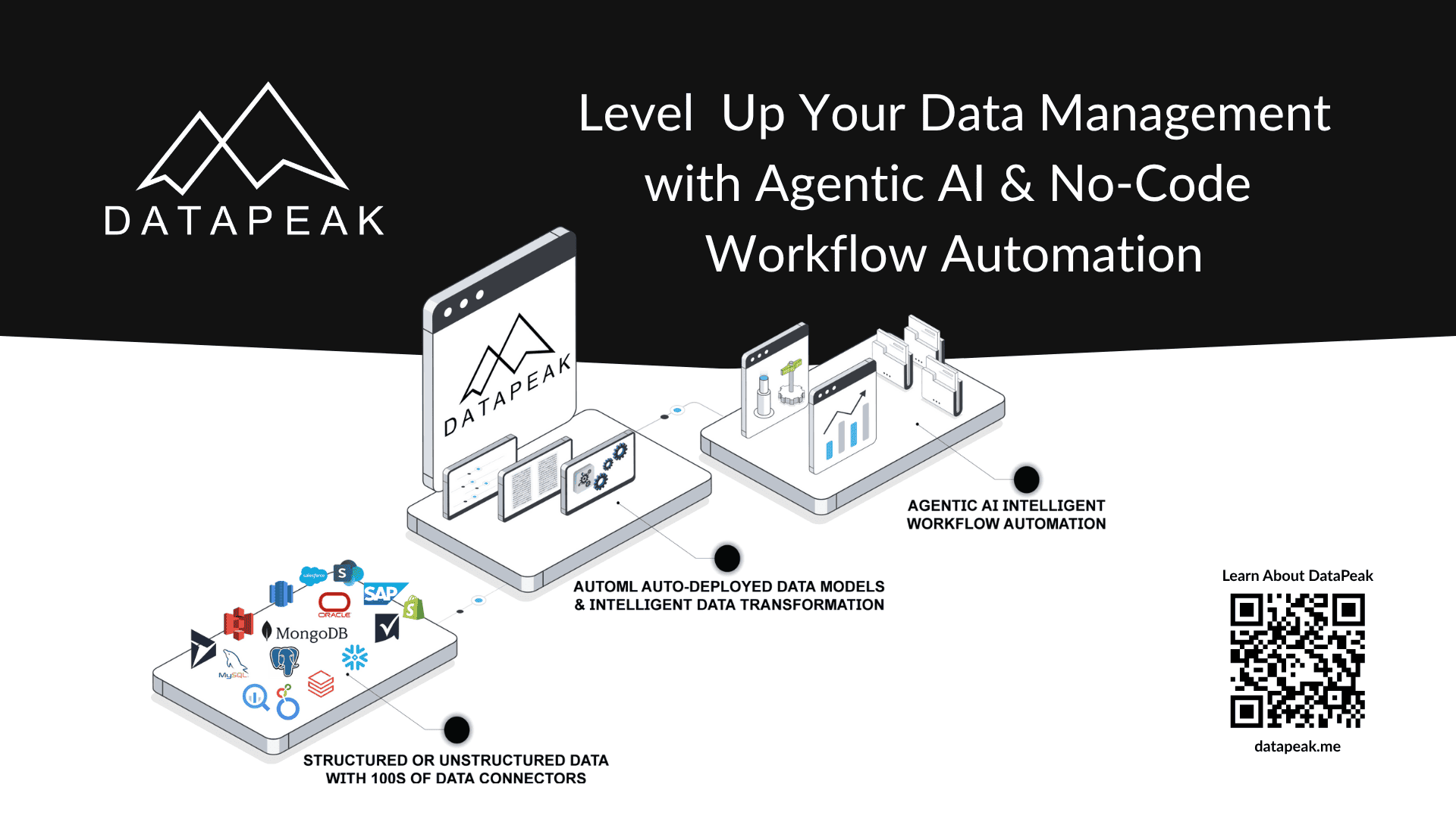How to Use AI for Process Automation Without IT Expertise
AI is no longer just a tool for tech companies or software engineers. Today, businesses of all sizes and types are turning to artificial intelligence to streamline daily tasks, reduce manual errors, and boost overall productivity. What’s surprising to many is that you don’t need to be an IT expert to make it work for your business.
In fact, many of the most impactful AI tools are now designed with simplicity in mind. With user-friendly platforms, drag-and-drop interfaces, and smart automation templates, business teams can start automating repetitive processes on their own.
What Is AI Process Automation?
AI process automation means using artificial intelligence to perform tasks that were previously done manually. These tasks are usually repetitive, rule-based, or time-consuming. AI can do them faster, more accurately, and often without human involvement.
Some examples of tasks AI can automate include:
Responding to customer emails
Routing documents for approval
Scheduling meetings or assigning tasks
Extracting data from spreadsheets or forms
Categorizing support tickets
Generating follow-up emails
What makes AI different from traditional automation is its ability to learn patterns, understand natural language, and make decisions based on context. That means it’s not just about automating a fixed set of rules. It’s about building workflows that can adapt, improve over time, and require less manual oversight.
Why You Don’t Need an IT Background
Many small and mid-sized businesses hesitate to bring AI into their workflows because they assume it requires coding skills or deep technical knowledge. That was true in the past, but not anymore.
Modern AI platforms are built for non-technical users. They come with:
Pre-built templates for common business tasks
Simple interfaces that work like form builders or flowcharts
Step-by-step setup wizards that guide you through automation creation
Low-code or no-code environments that don’t require programming
If you’ve ever used tools like Zapier, Trello, Airtable, or even Excel, you already have the basic skills needed to get started with AI automation platforms.
Where AI Automation Works Best
Before jumping in, it helps to identify which parts of your business are the best candidates for automation. Look for tasks that are:
Repetitive and time-consuming
Prone to human error
Involve handling large amounts of data
Follow a clear, repeatable process
Rely on consistent rules or logic
Here are a few departments where AI automation can create quick wins:
Operations
Automate order processing
Sync inventory levels across platforms
Monitor supply chain issues
Route internal requests or support tickets
Customer Service
Use chatbots to answer FAQs
Automatically categorize and assign support tickets
Analyze customer sentiment
Trigger follow-ups or satisfaction surveys
Sales
Score leads based on behavior
Send personalized follow-up emails
Log meeting notes and update CRMs
Schedule demos based on calendar availability
Marketing
Segment audiences based on behavior
Personalize email content
Schedule posts across social platforms
Generate product descriptions or social captions
“We’ve seen a huge improvement in agility and process efficiency since rolling out low-code automation platforms. Business users can create integrations themselves, which lightens the IT team’s load.”
How to Get Started Without an IT Team
1. Identify One Pain Point to Solve
Start small. Choose one workflow that takes up a lot of time or creates delays. For example, maybe your team spends too much time entering new leads into a CRM or manually updating spreadsheets with customer data. Pick a single process with a clear beginning and end.
2. Choose a No-Code or Low-Code AI Platform
Here are some beginner-friendly tools to explore:
Zapier: Great for automating between apps like Gmail, Google Sheets, Slack, and CRMs
Make (formerly Integromat): Offers more flexibility with slightly more complexity
Microsoft Power Automate: Excellent for businesses using Microsoft 365
ChatGPT with plug-ins or APIs: Can help summarize, respond, or generate content
UiPath StudioX: A version of UiPath built specifically for business users without coding experience
DataPeak: A no-code platform where AI agents help automate workflows, analyze data, and connect over 600 tools
These platforms offer libraries of automation templates and tutorials to help you hit the ground running.
3. Map Out Your Workflow
Before jumping into the tool, sketch your workflow on paper or in a diagram:
What starts the process? (example: a new email received, a form submitted)
What happens next? (example: data copied into CRM, email sent)
What needs to be done at each step?
Does it require approvals or notifications?
Thinking through this will help you build your automation more clearly and avoid missing any steps.
4. Build and Test the Automation
Use the platform’s step-by-step interface to recreate your process. Most platforms let you test the automation before turning it on live. This is the time to iron out any logic issues, formatting errors, or missed triggers.
Tip: Use dummy data during testing so you don’t accidentally send emails or change live systems while you’re still experimenting.
5. Launch and Monitor
Once it’s running, monitor how it performs. Check that the steps are happening correctly and that nothing is being missed. Many platforms let you view logs or receive alerts if something fails.
From there, you can slowly add more complexity, build on other workflows, or share the automation across departments.
Best Practices for Non-Technical Teams
Using AI automation successfully isn’t about setting it and forgetting it. It works best when you treat it as part of your everyday operations. Here are a few tips:
Start with Clear Goals
Know what you’re trying to improve. Whether it’s saving time, reducing errors, or speeding up response time.
Keep It Simple
The simpler your automation is, the easier it is to maintain and troubleshoot. Avoid trying to automate too much in one go.
Document Your Processes
Write down what each automation does, how it works, and who owns it. This helps with onboarding and avoids confusion if things break.
Involve the Team
Bring in the people who actually use the workflows. They’ll know what needs fixing and what would make their day easier.
Review and Improve
Set a regular time each month or quarter to review your automations. Are they still useful? Are there new processes you could automate?
Example: Automating Invoice Handling Without IT
Let’s say a small business receives invoices from vendors through email. Every week, someone manually:
Opens each email
Saves the invoice attachment
Enters the vendor name, amount, and due date into a spreadsheet
Flags invoices over a certain amount for approval
Sends reminders when the payment date approaches
With AI tools, this entire process can be automated:
Emails with invoice attachments are automatically detected
The attachment is saved to the right folder
The AI reads the invoice and extracts key fields
The data is added to a shared spreadsheet
If the amount is over a certain threshold, the system alerts a manager
A calendar reminder is sent before the due date
All of this can be set up in a few hours using no-code tools and a document reader like Microsoft AI Builder, Google Cloud Document AI, or even Zapier’s AI integrations.
AI for process automation doesn’t need to be complicated or intimidating. You don’t need a computer science degree or an in-house tech team to start seeing results. What you do need is a willingness to identify time-wasting tasks and explore tools built for business users like yourself.
By starting small and building confidence with one process at a time, you’ll open the door to larger efficiencies and smarter workflows. Over time, your team can spend less time on manual tasks and more time on work that actually moves the business forward.
Technology should work for you, not the other way around. With today’s tools, it finally can.
Keyword Profile: Process Automation, No-code AI Platforms, Data Management, No-Code, Workflow Automation, Agentic AI, AutoML, Machine Learning, AI, DataPeak by FactR