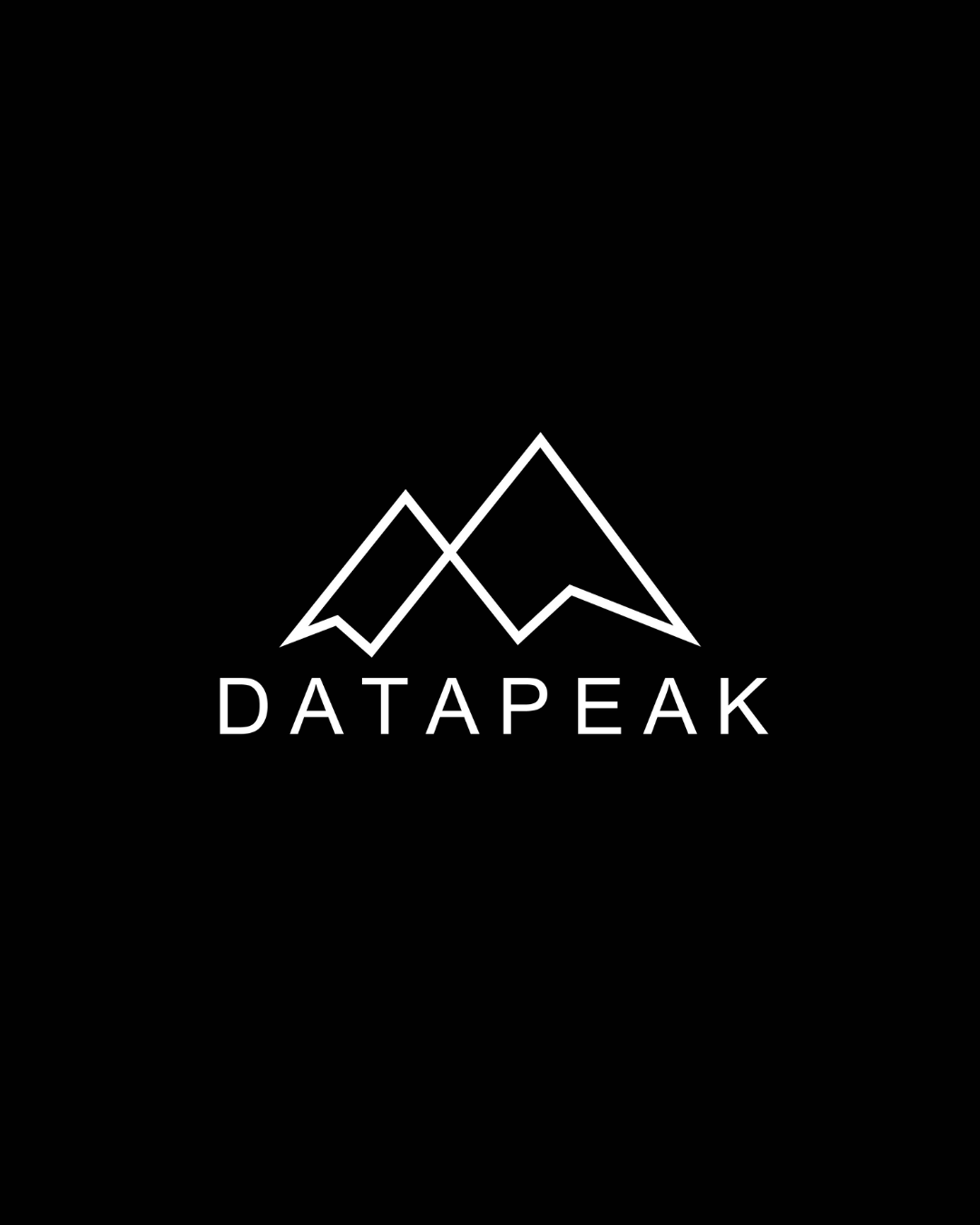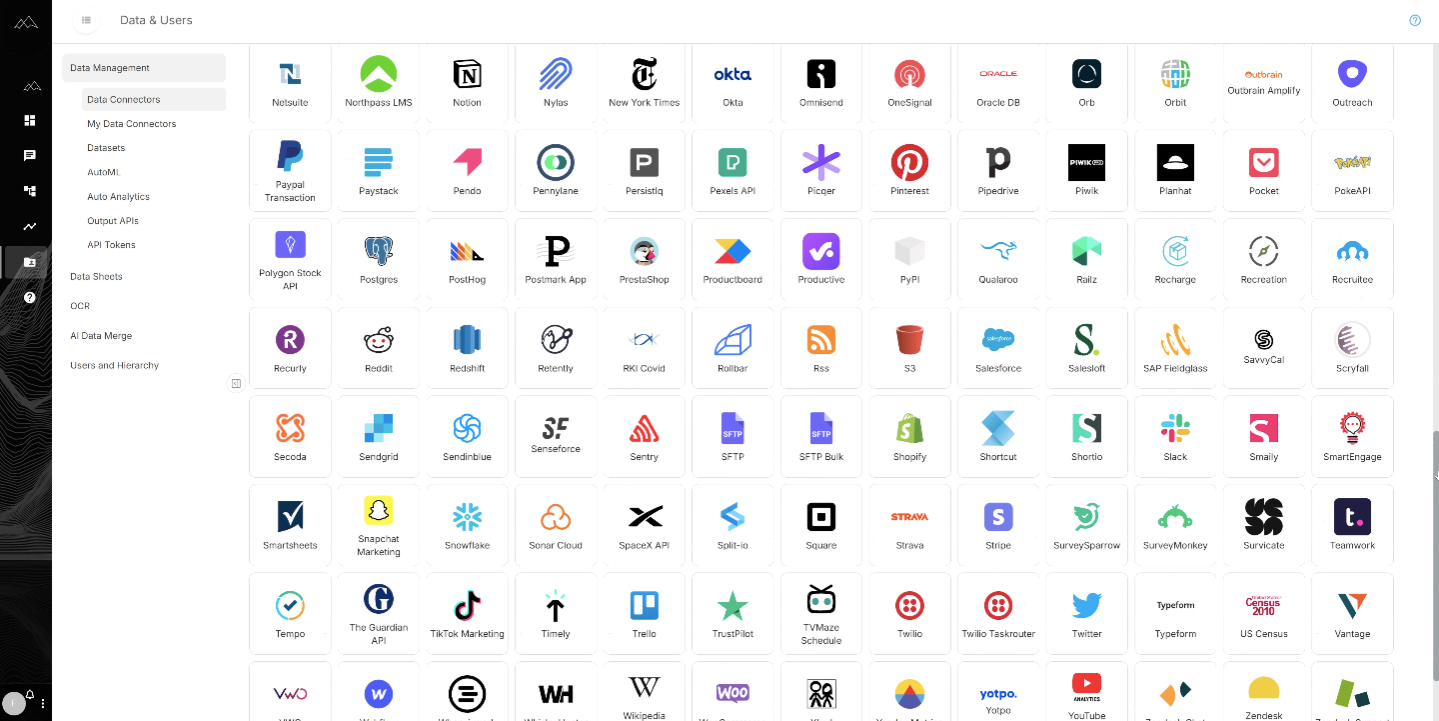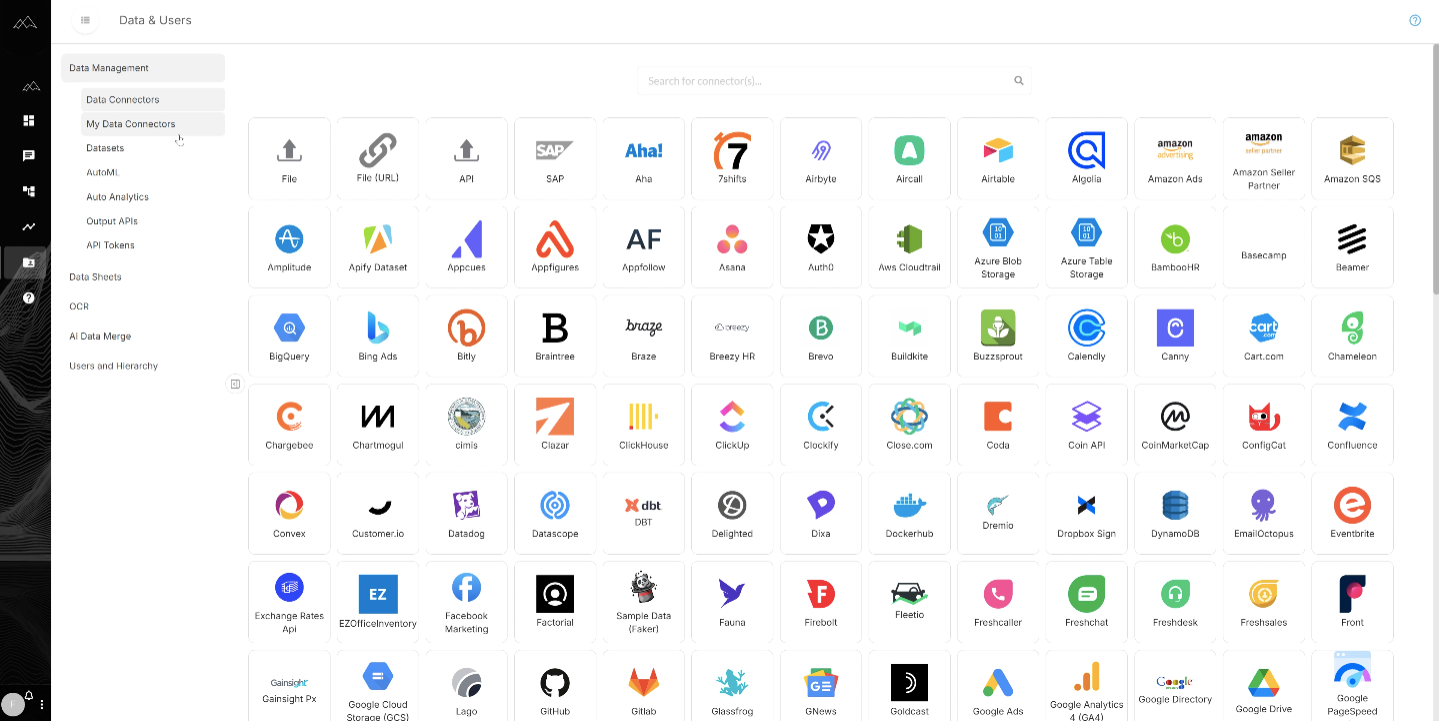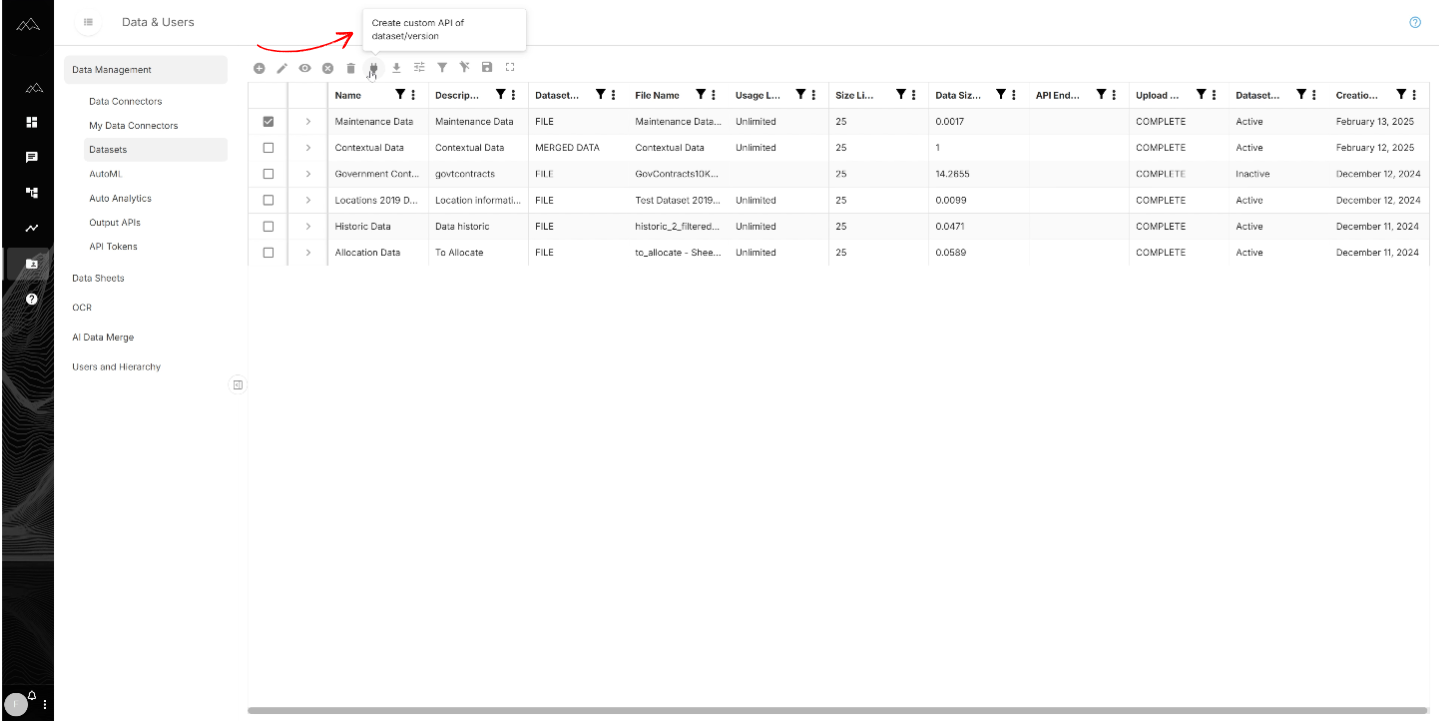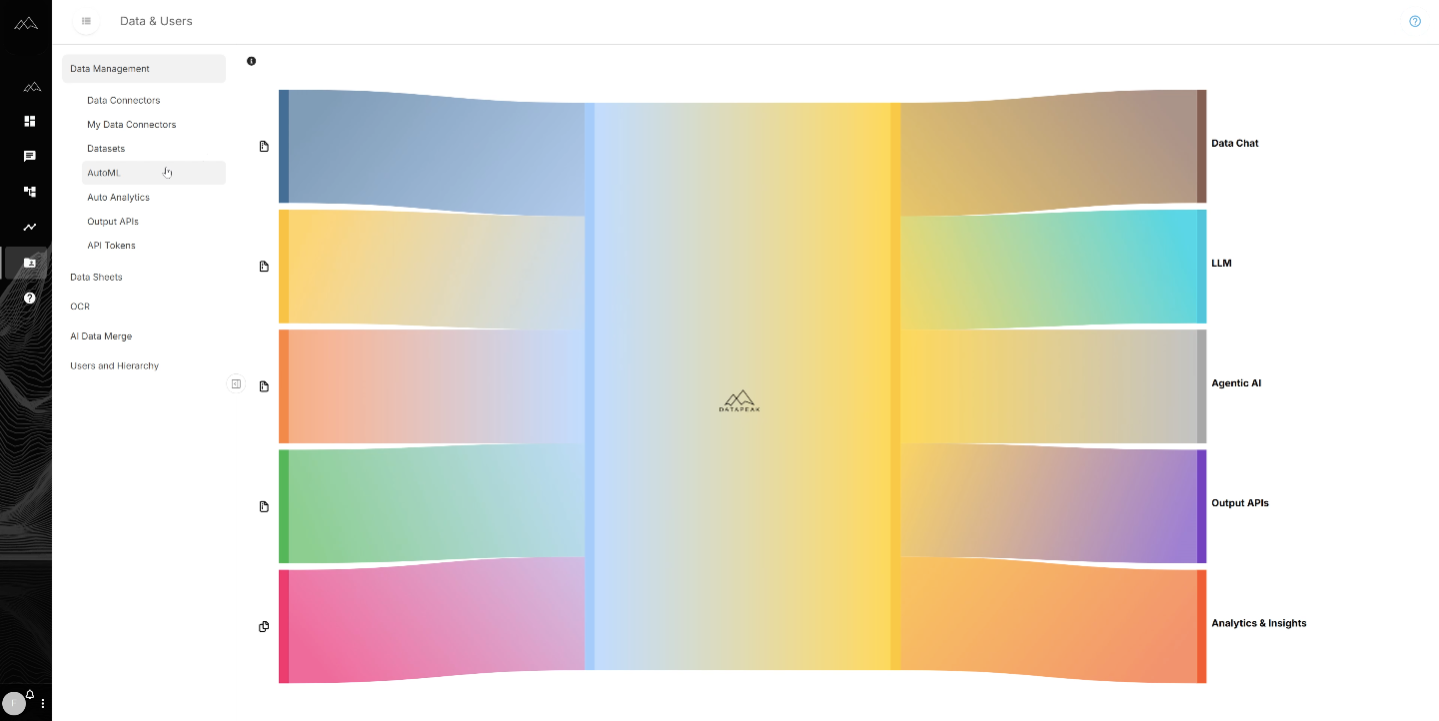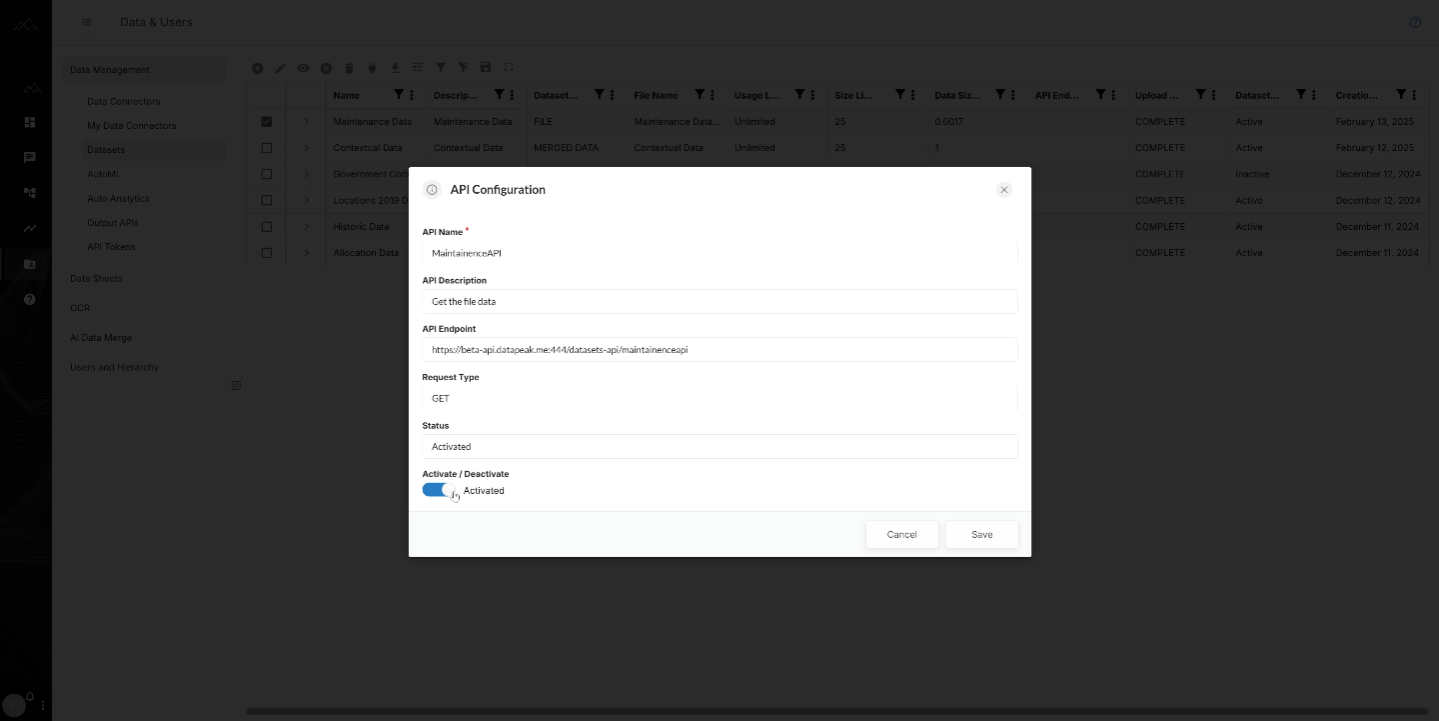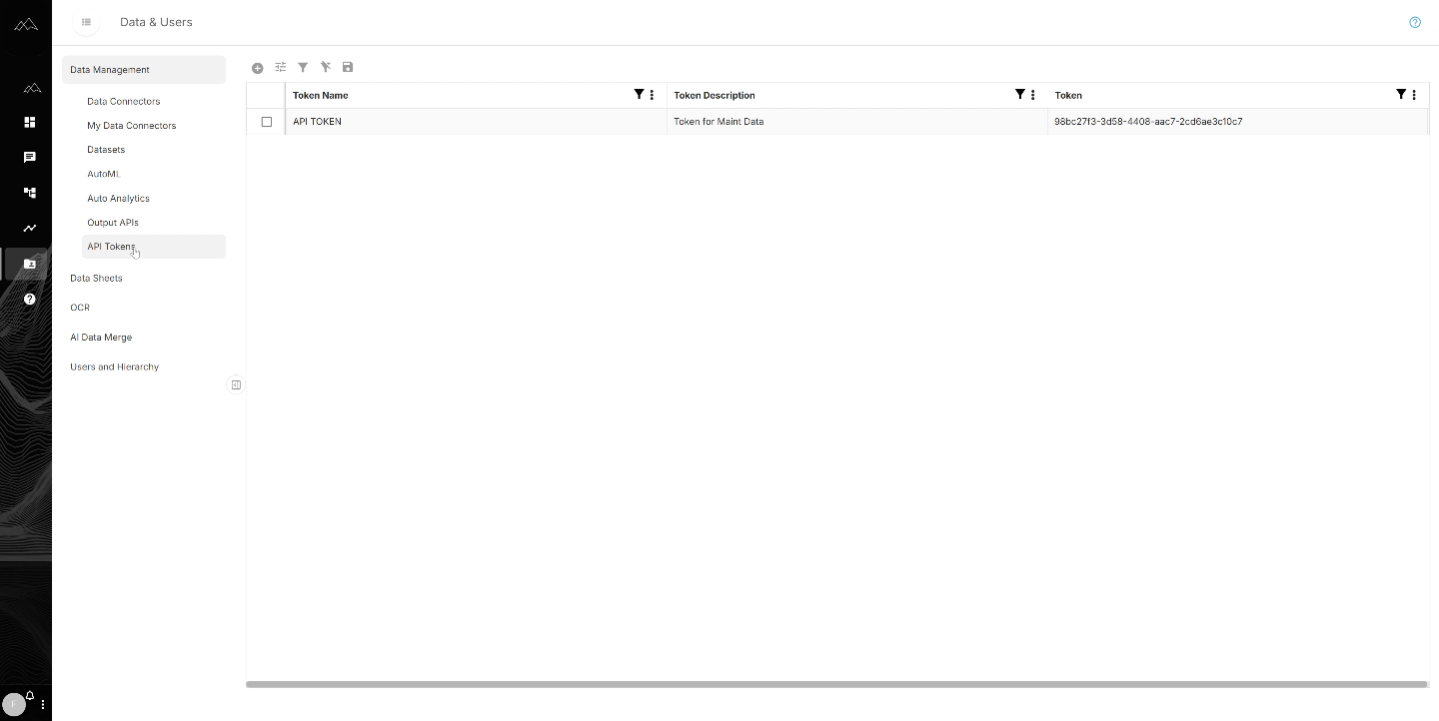From Datasets to Decisions: How DataPeak Simplifies Data Management
Why Data Management Is the Core of AI Workflows
Most organizations struggle not with having too little data, but with managing the data they already have. Different formats, fragmented storage, and legacy connectors create bottlenecks that slow innovation.
The DataPeak Data Management module fixes that. With a no-code interface and built-in agentic AI, teams can connect, organize, analyze, and share datasets, without needing IT intervention or custom code.
Let’s walk through the main features and how they help industries like manufacturing, automotive, and the public sector take control of their data.
Data Connectors: Bring Data From Anywhere
Data rarely lives in one place. That’s why DataPeak supports connectors for:
Databases
Cloud storage
APIs
URLs
Local files
With just a few clicks, admins can create datasets from diverse sources.
For public sector teams, this means pulling procurement records, budget data, and supplier information into one workspace. In manufacturing, connectors unify plant floor sensor data with ERP and quality systems.
My Data Connectors: Organizing Your Sources
Admins can view, edit, or remove records added through connectors. This ensures data stays accurate and prevents clutter from outdated uploads.
Datasets: The Heart of DataPeak
Datasets are the building blocks for dashboards, chat queries, analytics, and workflows. Within the Datasets tab, admins can:
Add datasets via connectors.
Assign meaningful names + descriptions.
Edit, deactivate, or remove datasets anytime.
Manage multiple dataset versions from updated sheets.
The plug icon signals that a dataset is available for output APIs, making it easy to share or embed data elsewhere.
AutoML: A Visual Map of Data Connections
With AutoML, DataPeak gives admins a visual view of how datasets connect to different site features. This helps teams see where data flows, how it’s used, and what’s powering analytics.
Auto Analytics: Instant Insights Without Coding
Need quick answers without building a full dashboard? Auto Analytics lets you:
Select a dataset → click submit.
Generate recommended analytics and graphs on the fly.
Refine graphs or ask the AI to explain patterns.
Get suggestions for additional metrics to monitor.
In automotive, this means quick checks on parts usage or maintenance logs. In the public sector, teams can instantly visualize vendor performance or budget variances.
Output APIs: Sharing Data Securely
Sometimes, insights need to flow beyond DataPeak. That’s where Output APIs come in.
Create an API endpoint for any dataset.
Test and validate endpoints directly in the platform.
Return results in JSON format.
Monitor response codes (200 = success, 401 = token/auth issue, 404 = missing resource, 500 = system issue).
This makes it easy to integrate DataPeak with other enterprise systems, without writing custom integrations.
API Tokens: Secure Access Control
Every API needs secure access. In DataPeak, tokens provide this layer of control:
Generate tokens with names + descriptions.
Assign tokens to specific APIs.
Revoke or refresh tokens as needed.
This ensures external systems only access the data they’re authorized to, no more, no less.
Pro Tips: Making Data Management Work for You
Name datasets clearly: Use descriptive labels so everyone knows what they’re working with.
Version with intent: Keep old versions for audit trails but mark the latest clearly.
Use Auto Analytics first: Great for surfacing quick wins before building full dashboards.
Plan token strategy: Assign tokens per team or system for easier monitoring and revocation.
How DataPeak Data Management Compares to Legacy Systems
Legacy data management often means juggling multiple tools: ETL pipelines, BI dashboards, API gateways. DataPeak consolidates these into one no-code platform.
One interface: Connect, manage, and analyze data without hand-offs.
Agentic AI layer: Auto-analyzes and recommends insights.
Scalable automation: Datasets feed directly into workflows.
The result: faster insights, fewer silos, and greater control.
FAQ: Data Management in DataPeak
Q: Who can access the Data Management module?
A: Only admins and sub-admins — ensuring security and governance.
Q: What data sources are supported?
A: Databases, APIs, URLs, cloud storage, and local files.
Q: How are datasets used in DataPeak?
A: They power dashboards, chat queries, AutoML, and workflows.
Q: What happens if an API token is compromised?
A: Admins can revoke it instantly, ensuring secure access control.
From Datasets to Decisions with DataPeak
Data management doesn’t need to be complex. With DataPeak, admins can connect, organize, analyze, and share data — all from one no-code platform powered by agentic AI.
Whether you’re in manufacturing monitoring plant data, or in the public sector managing large-scale workflows, DataPeak ensures your data works for you — not the other way around.
Ready to simplify data management? Watch the full demo or book a walkthrough to see how DataPeak makes data actionable.
Keyword Profile: DataPeak data management, DataPeak agentic AI, DataPeak no-code AI, no-code data management, data connectors, AutoML workflows, output APIs, API tokens, auto analytics